AppleVis Podcast – Details, episodes & analysis
Podcast details
Technical and general information from the podcast's RSS feed.

AppleVis Podcast
AppleVis Podcast
Frequency: 1 episode/6d. Total Eps: 100
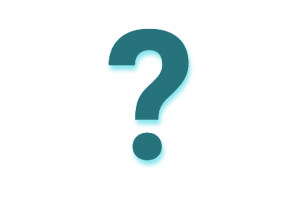
Recent rankings
Latest chart positions across Apple Podcasts and Spotify rankings.
Apple Podcasts
🇨🇦 Canada - technology
21/07/2025#85🇬🇧 Great Britain - technology
01/10/2024#93🇨🇦 Canada - technology
04/09/2024#76
Spotify
No recent rankings available
Shared links between episodes and podcasts
Links found in episode descriptions and other podcasts that share them.
See all- https://www.sweetwater.com/
177 shares
- https://www.alfredapp.com/
58 shares
- https://echovision.agiga.ai/
9 shares
RSS feed quality and score
Technical evaluation of the podcast's RSS feed quality and structure.
See allScore global : 48%
Publication history
Monthly episode publishing history over the past years.
AppleVis Extra 99: Inside the AppleVis Acquisition; A Conversation with Be My Eyes
lundi 2 septembre 2024 • Duration
In this AppleVis Extra, Dave Nason and Thomas Domville engage in a discussion with Bryan Bashin and Hans Jørgen Wiberg from Be My Eyes about the acquisition of AppleVis. They tackle the tough questions, explore how Be My Eyes came to acquire AppleVis, and share insights into the experiences of the AppleVis Editorial Team before and after the acquisition.
TranscriptDisclaimer: This transcript is generated by AIKO, an automated transcription service. It is not edited or formatted, and it may not accurately capture the speakers’ names, voices, or content.
Hello there and welcome to the AppleVis Extra podcast, the first AppleBiz Extra podcast of the new era.
We wondered if we would have another one and we do.
We are so excited.
My name is Dave Nason and I'm joined as so often by Thomas Domville , also known as Anonymous Thomas.
How are you my friends?
Oh boy, that's a loaded question to come in.
How am I doing?
Well, you know, I'm ecstatic, I'm excited.
Gosh, what a whirlwind of emotion and whiplash that we have all gone through, right?
It's been a roller coaster, I think it's fair to say over the last, it hasn't only been a month because it feels like about three years.
Right.
It does feel like it's been going on for years, that's how much impact this has had on us, hasn't it?
It really has.
So I suppose for those who kind of maybe aren't sure, what happens?
And you know, we don't need to go into the absolute weeds, but kind of what happened on a high level in terms of, you know, getting to a point where Appleviz appears to be shutting down.
You know, yeah, let's start from the beginning.
So everybody will be on the same level as we are because we have had a lot of questions, a lot of critiques and I understand because I completely understand, we were in the same boat with you guys.
So what happened, guys?
Let's back up all the way to July.
This is when it all came down, was July 3rd.
I remember that specifically, it's right the day before America's Independence Day.
And we woke up with a bombshell of a news from David and, you know, David mentioned in there, he has talked about the first or thought about it for several months and a lot of people have asked us, we had several months, how come you haven't done anything during that time and to be quite fair to the editorial team is that no, we had zero idea, we had no idea.
It was just like we woke up and this bombshell was set.
And I think I can say it was so dramatic.
I will say that first two days just was a blur because I was still trying to digest and process like what in God's name is that mean for all of us in the community and everything.
But of course, the most important thing out of this whole thing was that David has reached a limit that he spent so much of his personal life into.
And so it was so understandable.
I completely understand where he was coming from.
I completely understand why he made that decision and why we're trying to process all this.
We were trying to figure out as a team what to do.
We had a meeting that weekend that we talked about the team and the steps that we wanted to take.
And during that meeting, David Goodwin was with us and he was very ill at that time.
We had no idea…
Speak & Share: Siri’s Secrets – Explore hidden Siri features for sharing on iOS.
vendredi 10 mai 2024 • Duration
In this episode, Thomas Domville delves into the seamless sharing of content from your iPhone screen via iMessage, thanks to Siri’s enhanced capabilities. Apple has equipped Siri with on-device processing, offline support, and advanced contextual awareness, which facilitates a smooth “Share This” feature.
Here’s the process:
When you’re in any supported application, such as Safari, Apple Music, or Photos, you can initiate sharing by saying, “Hey Siri, share this with [contact name].” Siri will grasp the context and ask for confirmation to share the particular content. Afterward, you have the option to append a personalized message before sending it off.
Should the content be unsharable directly, like a weather forecast, Siri cleverly captures a screenshot to share instead.
transcription:
Disclaimer: This transcript is generated by AIKO, an automated transcription service. It is not edited or formatted, and it may not accurately capture the speakers’ names, voices, or content.
Hello and welcome.
My name is Thomas Domville also known as AnonyMouseSo I am in a situation where I do a lot of messaging throughout the day So you probably are in a similar boat So you probably have text message to your friends or family and co-workers and whatnot And if you are like myself, I send a lot of links to various things that could be photos web Weather things like that, right and but the problem I have with that is that it's pretty tedious And I'll show you what I mean in a moment But the point is I have a feature or a advice for those that do this often Something that might streamline your texting with a link more efficiently and faster So let me show you what I'm talking about.
So let's just say I let's go to my Safari app here, for example Safari double tap to open.
So I'm gonna do that.
So let's just say I have something in Safari that I want to share with someone Safari we'll go to the top here so I can show you what I'm sharing here Skip to content in page link critically endangered attacks born at Disney's Animal Kingdom Lodge So this is a great article.
I wanted to send it to a friend of mine And there's a Disney News, of course, and this talks about a new baby that was born at the Animal Kingdom Lodge Anyway, the point is say I want to share this article with my friends So typically what I have to do is I have to go to the bottom right to find my tabs first toolbar tabs button double tap and hold for more tab options Now I have to swipe to the left until I find the share button show bookmarks button share button Now I have to double tap on that critically endangered attacks critically endangered attacks born at Disney's Animal Kingdom Lodge WDW news today.
Now I have to swipe to the right until I get some messages WDWNT.com options button close button airdrop button messages button double tap that New message and now I'm gonna swipe to right until I find the to edit box cancel button to text field is editing word mode insertion point at start double tap that Insertion point at end and now I've got to put in the first couple initials that the person I want to send it to So I created this just for this podcast.
I'm going to send it to Mickey Mouse I'm gonna find the letter M and no M M now gonna go back to the top here new message And now can I swipe to the right until I…
Bye-Bye, Spam! How to Block Annoying Senders in Apple Mail on iOS
lundi 6 mai 2024 • Duration
In this episode, Thomas Domville demonstrates a handy feature in the Mail app on your iPhone: Block Sender. Block Sender is a feature in the Mail app that allows you to prevent emails from specific senders from reaching your inbox. Once you block a sender, their emails will either be automatically deleted or sent to your Trash folder, depending on your settings.
There are many reasons why you might want to block senders such as:
Spam: This is the most common reason. Block those unwanted marketing emails and get your inbox back under control.
Unsubscribe Nightmare: Tried unsubscribing but the emails keep coming? Blocking is a more forceful solution.
Unwanted Contacts: Maybe you have an ex or someone you no longer want to hear from. Blocking cuts off email communication.
How to Block Senders in Mail (iOS):
Find the Mail app and locate an email from the sender you want to block.
Swipe down to the More option and double tap to bring up a menu.
Locate the Block Sender option and double tap it.
Bonus Tip!
You can also manage your blocked senders list in the Settings app:
Go to Settings > Mail.
Double tap on "Blocked".
Here you can see a list of all your blocked senders and even unblock them if you need to.
transcription:
Disclaimer: This transcript is generated by AIKO, an automated transcription service. It is not edited or formatted, and it may not accurately capture the speakers’ names, voices, or content.
Hello and welcome.
My name is Thomas Domville, also known as AnonyMouse.
In this podcast, I'm going to introduce you to a feature called Block Sender that you can find within your mail app for iOS.
Now, I will admit in recent years, some of the mail services that I use have done a great job.
Definitely a huge improvement over many years ago when we used to get tons of spams and unwanted emails, right?
Things have gotten a lot better.
You don't get as nearly as much as you used to, but there's still a few that kind of slides in and you find those in within your spam folder and et cetera.
Sometimes they don't even make it to the spam folder.
Comes right into your inbox.
I'm going to show you how to block a sender.
Now, obviously there are many different scenarios why you would want a blocks of sender.
Perhaps it is a spam or an unwanted mail or perhaps it is unwanted mail, but from somebody that you know that just persistently send you an email and there's you just want those particular emails go directly to the trash can.
All right, let's just do that.
I'm going to go to my mail app here.
I have one particular mail that I would like to place on a block sender and I will show you how to do that and why I'm doing it for this particular mail.
Mail.
No one read emails.
Double tap to open.
So I'm going to do that.
One finger double tap to open up my mail app here.
Mail.
Search.
Search field.
Double tap to edit.
Now let's go to the particular mail that I was talking about in question that I like to block.
I'm going to go to the right here.
Dictate button.
Double tap to start dictation.
Double tap with two fingers when finished.
Sam's club.
See what'…
From Onesies to Runway: Inside Baby Adopter Dress Up for iOS
vendredi 3 mai 2024 • Duration
In this delightful episode, Ida Grace revisits Baby Adopter Dress Up for iOS. This charming game combines babysitting, fashion costume dress-up, and nursery care for those who adore looking after little ones.
As a player, you have the opportunity to adopt and nurture a cute son or daughter. You can dress up, feed, care for, and acquire various costumes, shoes, and hats for your baby. Keep in mind that certain costumes become available as your baby grows. Some game features include:
- Game Locations: Venture into different interior rooms and external settings, including the Summer Beach and Winter House.
- Growth: Your baby will mature after 20 days, unlocking additional costume options. Dress your little one in playful outfits and share their adorable looks on social media.
- Karma: Reflects your overall gameplay progress and experience.
Embrace the joy of tending to your virtual baby and creating charming outfits! 🍼👶
Baby Adopter Dress Up on the App Store https://apps.apple.com/us/app/baby-adopter-dress-up/id875064928
transcription:
Disclaimer: This transcript is generated by AIKO, an automated transcription service. It is not edited or formatted, and it may not accurately capture the speakers’ names, voices, or content.
Hello AppleViz.
This is Ida Grace and I am here today with a podcast on the baby adopter dress up app.
I want to go through a couple of quick disclaimers before I start.
First of all, I want to say that I did a podcast for this app years ago.
However, it was called Milky Baby at the time and now it is baby adopter dress up and my podcast for that is no longer available on AppleViz at least as far as I've been able to tell.
417 PM.
Ah, I wanted to tell you a disclaimer about the voice I'm using too, but the app has gone through a couple of changes anyway, so I was given the green light to go ahead and make a new podcast.
And the second disclaimer is involving the voice I am using.
I am using American Siri voice 5 because it is pride season and if you all were able to read the article that Apple put out, this voice was recorded by somebody in the LGBT community.
So I thought with pride month approaching fast, I would keep this voice on through pride season.
However, as you'll notice as I demonstrate this app, it does have some delays.
There is a little bit of delay between voiceover speech and voiceover sound.
So you will notice that comma 418 PM and it is 418 PM.
I am on the clock widget right now.
So the first thing I want to let you know is when you first open the baby adopter dress up app, it's going to ask you if you want the app to send you notifications.
I always turn that on, but all they do is notify you every 24 hours if you forget to feed the baby.
So if you don't want the notifications turned on, you don't have to do it.
Just know that if you're using this on an iPad like I am, the baby will cry and you won't get a vibration.
You'll just get because iPads don't have haptics.
So you're just going to get the baby crying if you forget to feed the baby in 24 hours.
I'm also using iPadOS 16 because the Siri voices do not auto delete for voiceover as they do in iOS 17.
They seem to be…
AppleVis Unleashed April 2024: New and Improved
mercredi 1 mai 2024 • Duration
In this month's edition of AppleVis Unleashed, Thomas Domville, Mike Malarsie, and John Gassman discuss recent Apple news and other topics of interest. Topics featured in this episode include:
- Apple Announces 'Let Loose' Special Event With New iPads Expected
- Voice Dream Reader Developer has Back Down
- Apple has been secretly building home robots that could end up as a new product line
- Latest Hardware Rumors and News
- Latest iOS 18 Rumors and News
- The Big Slow Down for Apple
- What's in this month AppleVis News
Links:
- Apple Announces 'Let Loose' Special Event With New iPads Expected
- Applause have backed down. Purchased VoiceDream features will stay.
- Apple has been secretly building home robots that could end up as a new product line, report says
- iPhone 16 capacitive button rumor resurrected by supply chain report
- The iPhone SE 4 could be an odd mix of several different existing iPhones
- Apple plans to overhaul the entire Mac line-up with AI-focused M4 chips
- Apple Reportedly Developing Its Own Custom Silicon For AI Servers
- iOS 18 Rumored to 'Overhaul' Notes, Mail, Photos, and Fitness Apps
- iOS 18 AI features to be powered by ‘entirely on-device’ LLM, offering privacy and speed benefits
- watchOS 11 Rumored to Drop Support for Apple Watch Series 4
- Apple cuts Vision Pro shipments, now ‘reviewing and adjusting’ headset strategy
- iPhone Activation Market Share Dips To Lowest in Six Years, per Report
- Introducing Envision Assistant Beta
If you have feedback or questions for the Unleashed team, you can reach them by email at [email protected]
Bridging Devices: iOS Files App Meets Windows
mardi 9 avril 2024 • Duration
In this episode, Thomas Domville demonstrates how to connect to a Windows computer using the Files app on iOS and iPadOS, in order to transfer files over your local network.
To do this, you'll first need to make sure file and printer sharing is enabled on your computer by going to Settings > Network & Internet > Advanced network settings > Advanced sharing settings, and making sure "File and printer sharing" is on for your current connection type, either public or private. To view your computer's internal or "Private" IPV4 address, which you'll need to enter on your iPhone or iPad, either use the ipconfig command line tool as demonstrated in the episode, or locate it via the GUI by going to Settings > Network & Internet > Advanced network settings > Hardware and connection properties.
To connect to the computer from your iPhone or iPad, open the Files app, double-tap the "More" button near the top right of the screen, and choose "Connect to server" from the resulting menu. Enter your computer's IP address in the "Server address" field, and double-tap Connect. You'll then be prompted to authenticate with the username and password you use to log into the computer, after which it should appear in the brows view of the Files app, under the "Shared" heading.
Once connected, you can brows and modify the file and folder structure of the C Drive from the Files app, as well as transfer files from other apps on your device to this location. To disconnect your iPhone or iPad from your computer, focus on it in the brows view of the Files app and choose "eject" from the Actions rotor.
Note: This feature was demonstrated on a computer running Windows 11. While it is available on prior versions of Windows, the process for configuring it may be slightly different.
transcription:
Disclaimer: This transcript is generated by AIKO, an automated transcription service. It is not edited or formatted, and it may not accurately capture the speakers’ names, voices, or content.
Hello and welcome.
My name is Thomas Domville , also known as AnonyMouse.
Now this podcast is going to be for my advanced users out there.
Now I've been in this position for quite a while and I have been thinking about how could I streamline this process.
So are you one of those people that tend to transfer files a lot back and forth from your iPhone or your iOS device to your computer?
If you are, raise your hand.
This might be something for you to think about.
Yes, you do have the option to kind of transfer from your phone to your computer by using a third party service such as Dropbox, Google Drive, or maybe Microsoft OneDrive.
But the problem with that, it can be slow, right?
Or I just don't want to store it up in those surfaces for whatever reason that is.
In my case, I tend to have some very large files and can take some time, especially if you have a slow internet access.
So in other words, anytime I need to transfer something, so I'm essentially sending it up through the internet, through the cloud, store it up there.
So it takes that time to do it and then go on my phone, go through Microsoft OneDrive and go to the drive and pull it back down.
And it's kind of tedious.
I wish it would be more…
Review of the RAY-BAN META SMART GLASSES
lundi 1 avril 2024 • Duration
In this episode, MarkSarch provides a comprehensive review, shares his insights, and demonstrates the features of the RAY-BAN META SMART GLASSES. He takes us from the initial unboxing through the exploration of their unique functions, detailing how they’re integrated into the glasses, and concludes with a live demonstration using the smart assistant
To learn more about the RAY-BAN META SMART GLASSES
https://www.ray-ban.com/usa/ray-ban-meta-smart-glasses
transcription:
Disclaimer: This transcript is generated by AIKO, an automated transcription service. It is not edited or formatted, and it may not accurately capture the speakers’ names, voices, or content.
Hello everybody.
My name is Marco and this audio I'm going to do unboxing, hardware description, demo and extra features of RayVan Meta Smart Glasses.
Unboxing.
Well, it looks like a classic recycle package, flat box, and I'm going to give you the package dimensions.
It's about seven inches length, about three and a half inches width, and about two inches height.
Okay.
I don't feel that has any tape on it, so which means so I don't have to cut anything.
So in order to open it and also I feel some something printed on it in highlights is on the top and on the sides, on the length sides and both sides.
Okay.
So I'm going to place the box with the length side closer to me in horizontal way.
It's sitting down on my desk and the way how open the box is from the left and from the right sides, which means the width sides.
So I'm going to start opening from the left side.
Once again, I don't have to cut anything.
Basically the only thing I need is use my fingernail in order to make some pressure.
You know, like pushing out, yeah, pushing down first and then pushing out and I'm going to open.
Here you go.
I did.
I'm going to open also the right side.
Once again, I'm going to use my finger and nail, push down and push out and this one is easier.
Okay.
So what's on it?
Well, the box has like a compartment in one of the sites and which is the, you know, the paper manuals, the user guide and everything in this case is on my right side.
And on the left side is the microfiber cloth and I feel the case on it.
Okay.
So in order to take out the case from the package, that I do is with my right hand, I'm going to feel it and make some, and I'm going to push it so to my left side.
So and with my left hand, I'm going to touch it and locate it and I'm going to twist it a little bit and the way, you know, how get out a little bit and here we go.
I'm going to start pushing once again with my right fingers and here we go.
I have it here.
Well, this is the box and on my hands.
Now I have the, the case and the glasses are inside.
Now I am going to open the case and it has on the front, some kind of magnet, which allows to attach to the case with the lid, that's I can tell and the glasses are inside.
On the middle, there is some plastic tape, which is in order to keep in place the glasses in the case.
So I have to cut it or just, yeah, cut it or push up and down in order to take out the glasses…
AppleVis Unleashed March 2024: The Fisher Price Edition
jeudi 28 mars 2024 • Duration
In this month's edition of AppleVis Unleashed, Thomas Domville and Mike Malarsie discuss recent Apple news and other topics of interest. Topics featured in this episode include:
- Wider Tech Discussions: AppleVis Forums Expand Beyond Apple
- WWDC 2024 will show off Apple's AI efforts on June 10
- Apple Developing New Accessibility Features for iOS 18 and macOS 15
- Apple reportedly considering using Google’s Gemini Ai engine into iPhones with iOS 18
- Apple Watch Series 10 could finally offer blood pressure monitoring
- Mass production of two new AirPods models to start in May, targeting fall release
- US DOJ takes on Apple in massive antitrust suit, after years of investigations
- Apple could be in trouble over DMA security warnings, as well as Core Technology Fee
- Be My Eyes Expands with Service Directory
Links:
- Wider Tech Discussions: AppleVis Forums Expand Beyond Apple
- WWDC 2024 will show off Apple's AI efforts on June 10
- Apple Developing New Accessibility Features for iOS 18 and macOS 15
- Apple reportedly considering using Google’s Gemini Ai engine into iPhones with iOS 18
- Sources: iOS 18 Lets Users Customize Layout of Home Screen App Icons
- Apple Watch Series 10 could finally offer blood pressure monitoring
- Mass production of two new AirPods models to start in May, targeting fall release
- iOS 18 rumored to bring hearing aid mode to AirPods Pro
- US DOJ takes on Apple in massive antitrust suit, after years of investigations
- Apple will crush the DoJ in court if Garland sticks with outdated arguments
- The lock-in problem at the heart of the DOJ’s case against Apple
- EU rejects Apple’s European App Store changes: Company could be fined 10% of global turnover
- Apple could be in trouble over DMA security warnings, as well as Core Technology Fee
- Apple Fined $2 Billion by E.U. for Using App Store to Thwart Competition…
How to Disable Predictive Text Suggestions on macOS
samedi 16 mars 2024 • Duration
In this episode, Tyler demonstrates how to disable predictive text suggestions on macOS.
As you type on your Mac, macOS by default attempts to finish words and phrases it thinks you're trying to type. If you find that hearing these suggestions spoken by VoiceOver is more distracting than helpful, you can turn them off by going to System Settings > Keyboard, clicking the Edit button under the "Text input" heading, and toggling the "show inline predictive text" switch off.
transcription:Disclaimer: This transcript is generated by AIKO, an automated transcription service. It is not edited or formatted, and it may not accurately capture the speakers’ names, voices, or content.
Hey, Apple vissers, Tyler here, with a quick tip for how to disable predictive text suggestions on macOS.
By default, as you type on your Mac, macOS attempts to finish words and phrases that it thinks you're trying to type.
While this may increase the speed of text entry for some, if you're a voiceover user, you may find that hearing these suggestions spoken while you're trying to type is more distracting than helpful, in which case you can turn them off.
To do that, go into system settings, keyboard, hit the edit button under the text input heading, and turn the show inline predictive text switch off.
And I'm going to demonstrate that now, I'm going to system settings on my Mac, k for keyboard, vio command h to get to the text input heading, vio right, edit, and at the leftmost of this dialog, k, that's what we want, vio right, scroll area, interact with vio shift down arrow, and vio right until I find the setting I want, show inline predictive text, if I vio right once more, show inline predictive text off switch, it's off for me because I turned it off.
If it's on for you and you want to turn it off, just press vio space, then stop interacting with the scroll area, with vio shift up arrow, and vio right to done, hit it, and here we are back in keyboard settings.
So now as you type, you will not hear text suggestions predicted by macOS, which could almost ironically increase your speed of text entry because this feature is off and is no longer giving you distracting or potentially distracting feedback.
So that's a tip for how to disable predictive text suggestions on macOS, I hope you found it helpful.
Peace.
Thank you.
eSpeak-NG: A Compact TTS Solution for Apple Devices
vendredi 15 mars 2024 • Duration
In this episode, Ida Grace introduces eSpeak-NG, a compact open-source software text-to-speech synthesizer available on the App Store for iPhone, iPad, and Mac. Developed by Yury Popov, eSpeak-NG supports over 100 languages and accents. It is built upon the original eSpeak engine created by Jonathan Duddington. The app acts as a compatibility layer between the eSpeak NG library and Apple VoiceOver, enhancing accessibility for users with visual impairments.
eSpeak-NG on the App Store
https://apps.apple.com/us/app/espeak-ng/id6444089174
transcription:
Disclaimer: This transcript is generated by AIKO, an automated transcription service. It is not edited or formatted, and it may not accurately capture the speakers’ names, voices, or content.
Hello AppleVis.
This is Ida again and I'm back with another demonstration.
This one is somewhat by request, so thank you for the person who requested this podcast.
They said that they really wanted a demonstration of this app, so I hope that this is satisfactory.
I am doing a demonstration today of the eSpeak NG app.
This app will add the eSpeak synthesizer to VoiceOver for anybody who wants it.
There are settings that you have to change within the app, or that you can change within the app if you want to, and then you can go into the actual VoiceOver settings to start using eSpeak.
Right now I'm using Daniel, which is not an eSpeak voice, but I will select an eSpeak voice throughout this demonstration.
So I am in the app right now, and the first thing you get...
It says eSpeak NG.
It's eSpeak NG, Daniel.
Learn how to pronounce words, please.
Anyway, so this is the name of the app.
So the first button you come to, if I swipe to the right here, that button allows you to set up what languages you want VoiceOver to have available to you in the eSpeak app.
So if I go in here...
First thing you see is back, of course.
You can search in that field for a specific voice and language.
Okay, I deselected that one because that is not my user-preferred language.
As you can tell by Daniel, he is English UK, not English US, so I deselected that.
But in order to do that, I had to keep going to the right.
Let me show you.
So under user-preferred, the only thing that seems to be there is English United States.
Whether it's selected or not, you can double-tap to select and deselect it.
Under this system heading, it gives you all the languages.
And the only one in here for English right now is English UK because I deselected the English United States.
So that means that when we go into the VoiceOver settings, the eSpeak United States English voices will not be available because I deselected that one.
Because I personally think that United States English eSpeak sounds very bad, which I will demonstrate in a moment.
But you have all of these languages that you can, of course, choose what language is your preferred language in this languages listed below may be poorly supported by VoiceOver and might be broken at all.
They are available in spoken content.
Okay, so that's a little disclaimer about the eSpeak app and the VoiceOver languages that it supports.
Okay, so then it's just going…









